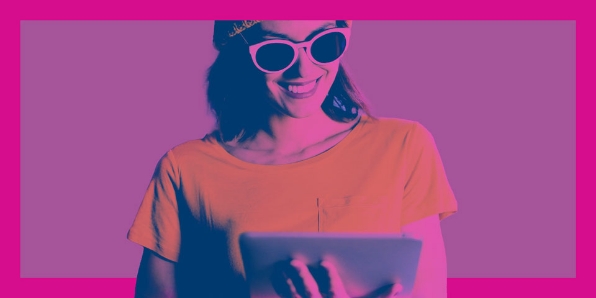Share this page
BorrowBox
Why not try listening to your library book with one of our wide range of free eAudiobooks? Listen at home or on the go.
Why not carry an eBook in your pocket, ready to read when you have a spare moment? Read whilst you're queueing for a concert or when you need to travel light.
We highlight new themes and the latest books as well as a selection of the best titles without any queues.
eBooks and eAudiobooks are becoming more and more popular – your library card gives you access to a great free range of titles.
Getting started
- Download the BorrowBox app from your usual app store, or using the links at the bottom of the BorrowBox website. You can also listen to eAudiobooks via the BorrowBox website.
- For users of eReaders, download eBooks via the BorrowBox website and transfer files using Adobe Digital Editions software.
- Search, borrow and reserve eBooks or eAudiobooks via the library catalogue.
To use any of these options, have your library card and pin number ready.
Library card and pin number
You will need a Gloucestershire Libraries card with a number that starts with 77 or ONLINE, for example, 7712341234, 771234123x, or ONLINE3407.
If your card has a different pattern of numbering please contact your local library.
Not a member or forgotten your pin?
If you are not yet a member of the library, you can join the library online, or pop in to your local library.
If you have forgotten your pin and have an email address registered on your account you can reset your pin online. If you have forgotten your library PIN and do not have an email address registered to your account, or have not used your library membership for a while, If your card has a different pattern of numbering, please contact your local library.
Helpful links
Using the BorrowBox app
Using the BorrowBox app
The search option in the app looks for matches to any words and part words.
Tap the search icon at the bottom of the app to do a quick search for Title, Author, Series, Narrator etc.
- enter your search text and tap the Search button.
- use the slider to view results for either eAudiobooks or eBooks
- tap ‘available’ to restrict the search to titles that are currently available for loan.

Browse by author
To find other books by the same author, open the record for one of their titles, and scroll down the screen to view additional eBook and eAudiobook titles.
Browse by featured titles, category or genre
There are several ways to filter results when browsing the BorrowBox app.
To view titles by topic, go to the bottom of the app and select either eBook or eAudiobook.
At the top of the screen select ‘All’ or a specific age group, then select from
- Featured
- Categories
- Genres or
- All Releases
Featured
The first Featured listings on an Android device, and the second on an Apple device is the 'Borrow Now' (eBook) and 'Listen Now' (eAudiobook) titles. These are a selection of titles that can be borrowed by multiple BorrowBox users at the same time.
New titles are added every month, and each title is available to borrow for up to two months, or until 500 copies are borrowed, whichever is the earliest.
Categories
Scroll down through the Categories to find one that interests you:
- either scroll right to find titles of interest,
- or select the numbered arrow (top right of each list) to open the detailed list
- each detailed list can be filtered to show only titles available for loan.
Genres
There is a wide variety of genres, some of which include several subsections.

If you are not sure which genre to select, view a previously borrowed title or a new title that you are interested in.
- scroll down to view the Genres listed against this title; or

- scroll to the bottom of the screen to see other eBooks and eAudiobooks on similar topics

Finding eBooks in other languages
Select Genre, scroll down to language, then select the language you want from the list.

Listening to content
Listening to content
You can listen to content of eBooks whilst following the text whilst you listen, by using accessibility settings on your smart device (speak selection/speak screen options), or the free Reading Mode app (Android devices).
For anyone with low or no sight, the app can be navigated using Talkback (Android devices) or VoiceOver (Apple devices), or the website navigated using a screen reader such as JAWS or NVDA.
Requesting eBook or eAudiobook titles
Requesting eBook or eAudiobook titles
Requests for eBook or eAudiobook titles can be made via the Send Feedback option in the app. This option is available via the Settings button at the top of the app's Home screen.
Technical problems?
Technical problems?
App users: Please raise any technical problems via the Send Feedback option in the app. This option is available via the Settings button at the top of the app's Home screen.
Web users: Please raise any technical problems by sending an email to [email protected] and clarifying in your email that you are a Gloucestershire Libraries customer.